Server Management
Once you’ve purchased a Minecraft server from Hostoria.net, managing your server is quick and easy. This guide explains how to access your Game Panel and start configuring your server.
1. Accessing Your Game Panel
There are two ways to access your Minecraft server panel:
Option A: Use Dashboard SSO Login
-
Go to your Hostoria Dashboard
-
Find your purchased server under "Your Services"
-
Click “Login to Panel” to access the Game Panel instantly via SSO (Single Sign-On)
Option B: Direct Login via panel.hostoria.net
-
Open panel.hostoria.net
-
Log in using your Game Panel credentials
-
If this is your first time logging in, check your email for the setup link
2. First-Time Setup
After your first server purchase, you will receive an email from Hostoria.net with the subject "Account Created"
This email contains:
-
Your Game Panel username
-
A link to set your password
Important: You must set a password before you can log in manually at panel.hostoria.net.
4. Need Help?
If you can’t access your panel or didn’t receive your setup email:
Contact us at [email protected]
Or open a support ticket
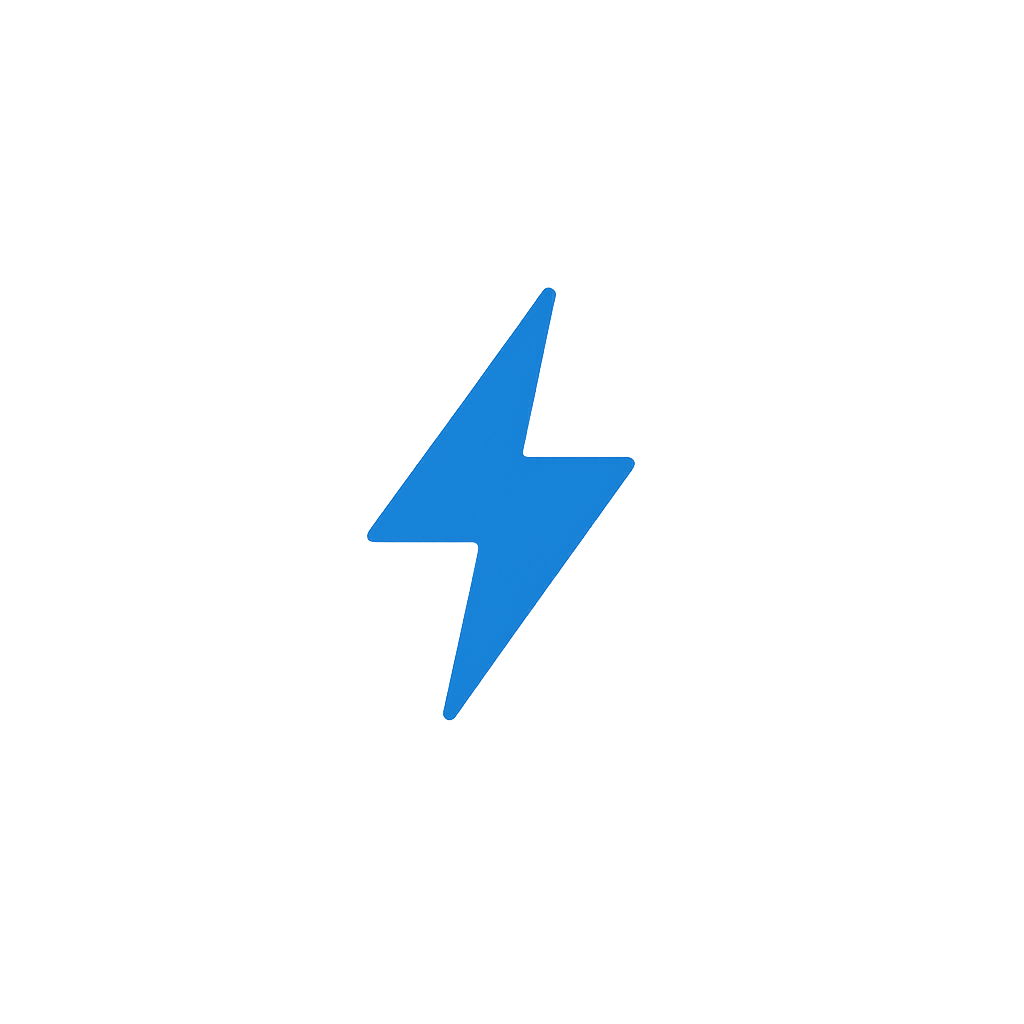 Hostoria
Hostoria